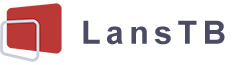Your privacy is important to us
Cookies are very small text files that are stored on your computer when you visit a website. We use cookies for a variety of purposes and to enhance your online experience on our website (for example, to remember your account login details).
-
NecessaryNecessary cookies are required to enable the basic features of this site, such as providing secure log-in or adjusting your consent preferences. These cookies do not store any personally identifiable data.
-
FunctionalFunctional cookies help perform certain functionalities like sharing the content of the website on social media platforms, collecting feedback, and other third-party features.
-
AnalyticsAnalytical cookies are used to understand how visitors interact with the website. These cookies help provide information on metrics such as the number of visitors, bounce rate, traffic source, etc.
-
PerformancePerformance cookies are used to understand and analyze the key performance indexes of the website which helps in delivering a better user experience for the visitors.
-
AdvertisementAdvertisement cookies are used to provide visitors with customized advertisements based on the pages you visited previously and to analyze the effectiveness of the ad campaigns.
Menu
Related articles
- The appearance of LansTB tablet computers.
- How to start using your tablet?
- The expansion functions of the tablet PC.
- How to make the tablet connect to wifi?
- How to use the SIM card with a phone tablet
- Connect Bluetooth devices to the tablet computer.
- Connection functions in the tablet PC
- Install applications to the tablet computer
- How to manage applications on the tablet PC?
- Accounts & apps control in the tablet PC
How to make the tablet connect to wifi?
For the Wifi signals, there could be 3 different bands: 2.4GHz, 5GHz, and 6GHz. All tablet computers support 2.4GHz wifi, however, some of them would not support other bands. Please enable the 2.4GHz wifi band in your wifi router if the tablet can not recognize the signal.
You can go into the settings by touching the Settings app icon. In the settings, find the "Network & Internet" menu to be able to enter the wifi settings. Turn the wifi on, the tablet would automatically search for nearby wifi signals in the wifi page.
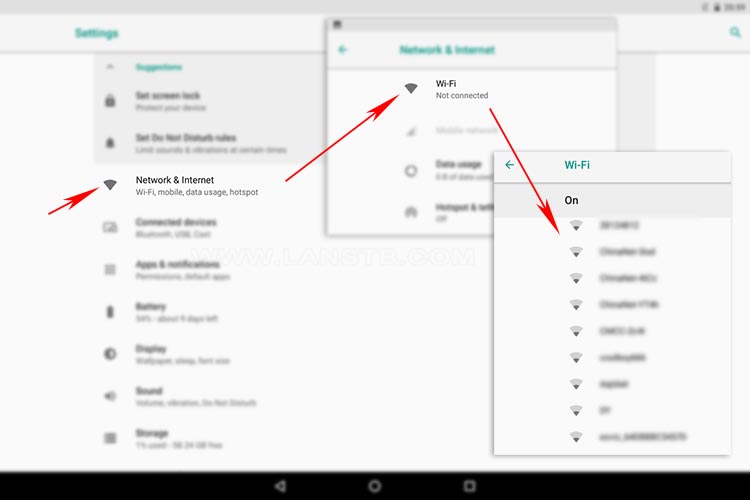
It will pop up a window to enter the wifi password after touching the wifi signal you want to connect for the first time use. If the wifi signal is not encrypted, the tablet would try to connect to the wifi instantly. And for a saved wifi signal, it will try to connect automatically when the tablet is within the signal arrange.
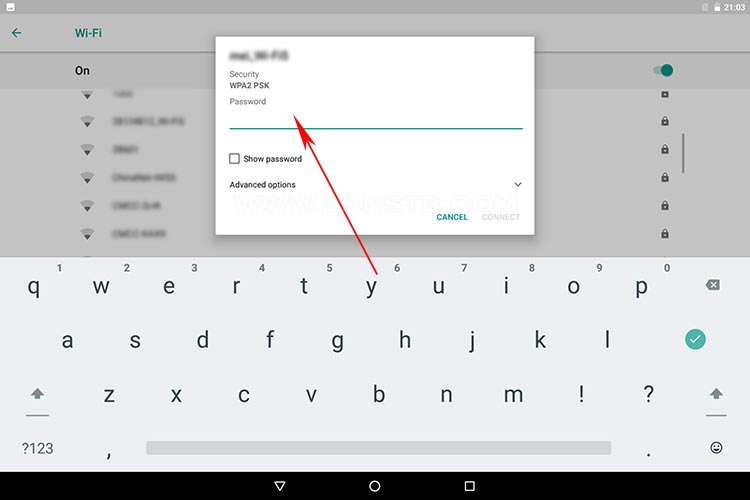
Debug
There might be some issue that occurred when the tablet tried to connect to Wifi:
- Connection failure: 1. please make sure you have put the correct password, you can click the wifi name and choose to Forget then put the password again; 2. please make sure your wifi router has not refused the connection from this device; 3. please make sure the wifi signal is strong enough to connect.
- Recognization failure: 1. please make sure the tablet is in the signal's range; 2. please make sure the Wifi signal band is compatible with the tablet.
- No internet: 1. please make sure the wifi does not require you to sign in before using it; 2. please make sure the wifi router does not have any restriction to the tablet; 3. please make sure the wifi signal is strong enough to connect internet.
You can turn the wifi off and on again or re-start the tablet to try again to see if the problem still exists. And you can try another wifi signal to connect to check if there are any compatibility or settings issues.
Tips: the actual structure, settings, or UI may vary for different tablets and system versions. However, the operation would be similar. Please don\'t hesitate to let us know if there is any issue with using our products.