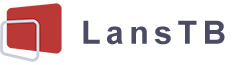Your privacy is important to us
Cookies are very small text files that are stored on your computer when you visit a website. We use cookies for a variety of purposes and to enhance your online experience on our website (for example, to remember your account login details).
-
NecessaryNecessary cookies are required to enable the basic features of this site, such as providing secure log-in or adjusting your consent preferences. These cookies do not store any personally identifiable data.
-
FunctionalFunctional cookies help perform certain functionalities like sharing the content of the website on social media platforms, collecting feedback, and other third-party features.
-
AnalyticsAnalytical cookies are used to understand how visitors interact with the website. These cookies help provide information on metrics such as the number of visitors, bounce rate, traffic source, etc.
-
PerformancePerformance cookies are used to understand and analyze the key performance indexes of the website which helps in delivering a better user experience for the visitors.
-
AdvertisementAdvertisement cookies are used to provide visitors with customized advertisements based on the pages you visited previously and to analyze the effectiveness of the ad campaigns.
Menu
Related articles
- The appearance of LansTB tablet computers.
- How to start using your tablet?
- The expansion functions of the tablet PC.
- How to make the tablet connect to wifi?
- How to use the SIM card with a phone tablet
- Connect Bluetooth devices to the tablet computer.
- Connection functions in the tablet PC
- Install applications to the tablet computer
- How to manage applications on the tablet PC?
- Accounts & apps control in the tablet PC
Connect Bluetooth devices to the tablet computer.
Bluetooth technology is widely used in many devices. You can use tablets that support Bluetooth to share files or connect to external Bluetooth devices, such as earphones, speakers, mice, keyboards, active stylus pens, etc.
You can go into the settings by touching the Settings app icon. In the settings, find the "Connected devices" menu to turn on Bluetooth. Please first turn on the devices' Bluetooth you want to connect to, then search for the Bluetooth devices nearby in the Bluetooth settings.
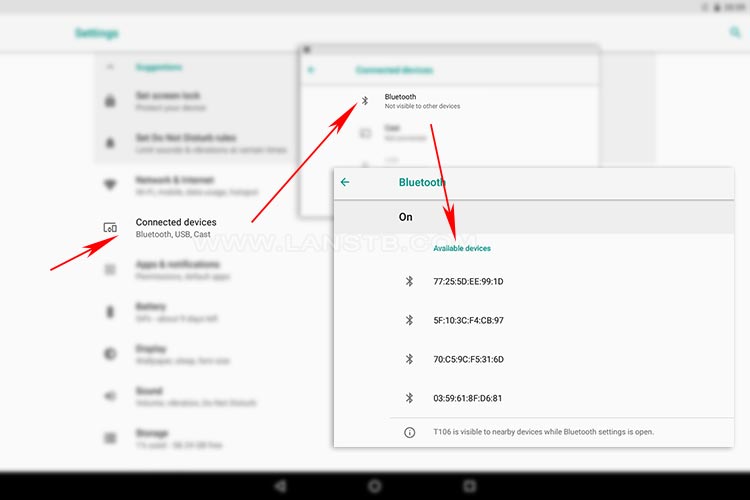
You can touch the device name to connect after the Bluetooth device is recognized. The other device may ask for a PIN to pair, it is based on its settings. You can start to control/use the Bluetooth device after it is successfully connected.
Debug
The Bluetooth devices you want to connect to the tablet computer may be not recognized or connected:
- Recognition failure: 1. please make sure another Bluetooth device has turned on the Bluetooth and it is near the tablet; 2. please make sure the Bluetooth device has made it visible to other Bluetooth devices; 3. the Bluetooth version is not compatible.
- Connection failure: 1. please make sure the Bluetooth device has entered the Pairing Mode; 2. please make sure the Bluetooth device is not connected to another device at the moment.
You can turn the Bluetooth off and on again on the tablet or the Bluetooth device to try again to see if the problem still exists.
Tips: the actual structure, settings, or UI may vary for different tablets and system versions. However, the operation would be similar. Please don\'t hesitate to let us know if there is any issue with using our products.