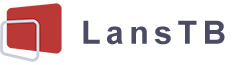Your privacy is important to us
Cookies are very small text files that are stored on your computer when you visit a website. We use cookies for a variety of purposes and to enhance your online experience on our website (for example, to remember your account login details).
-
NecessaryNecessary cookies are required to enable the basic features of this site, such as providing secure log-in or adjusting your consent preferences. These cookies do not store any personally identifiable data.
-
FunctionalFunctional cookies help perform certain functionalities like sharing the content of the website on social media platforms, collecting feedback, and other third-party features.
-
AnalyticsAnalytical cookies are used to understand how visitors interact with the website. These cookies help provide information on metrics such as the number of visitors, bounce rate, traffic source, etc.
-
PerformancePerformance cookies are used to understand and analyze the key performance indexes of the website which helps in delivering a better user experience for the visitors.
-
AdvertisementAdvertisement cookies are used to provide visitors with customized advertisements based on the pages you visited previously and to analyze the effectiveness of the ad campaigns.
Menu
Related articles
- The appearance of LansTB tablet computers.
- How to start using your tablet?
- The expansion functions of the tablet PC.
- How to make the tablet connect to wifi?
- How to use the SIM card with a phone tablet
- Connect Bluetooth devices to the tablet computer.
- Connection functions in the tablet PC
- Install applications to the tablet computer
- How to manage applications on the tablet PC?
- Accounts & apps control in the tablet PC
How to manage applications on the tablet PC?
There are some basic tips for managing the apps installed on the tablet.
Home Page & Widgets
You can touch and hold the app icon from the apps page and then drag it to the home page.
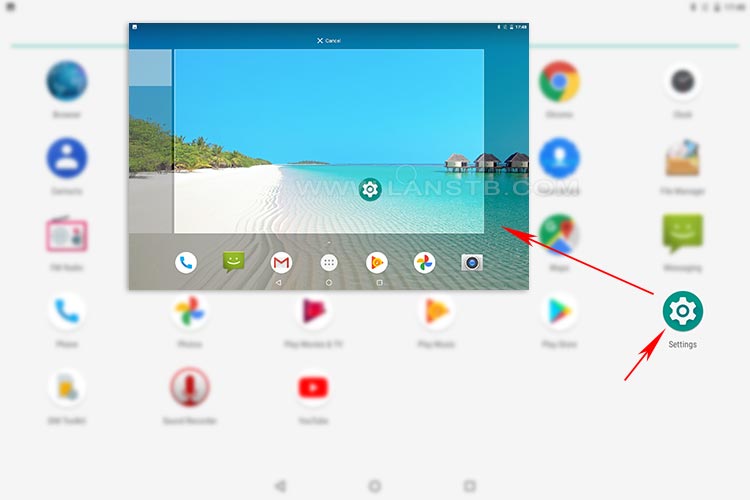
On the tablet's home pages, the widgets menu would pop up by touching and holding the blank areas for a few seconds. You can find and drag the widget you want to add to the home screen after entering the widgets menu.
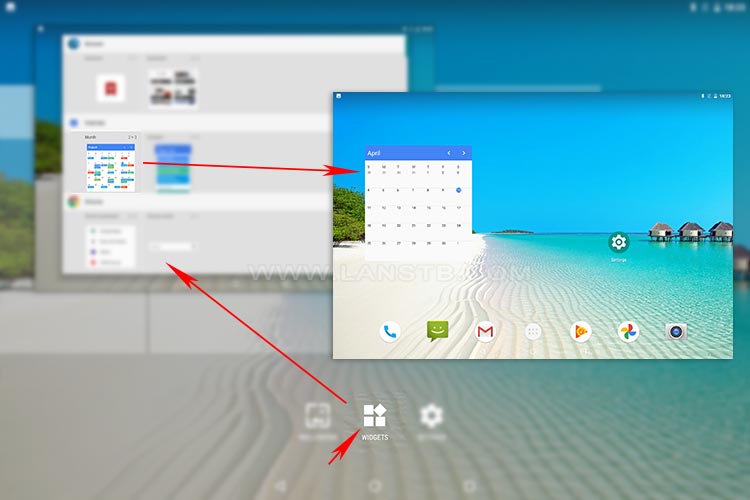
App Info
You can go into the settings by touching the Settings app icon. In the settings, you can find the "Apps" menu. In the Apps option, you can find all the apps installed on the tablet computer. By finding the specific app you want to manage, you can then clear cache/data, manage permissions, and stop or uninstall it. Please note that some of the system apps are not allowed to uninstall.
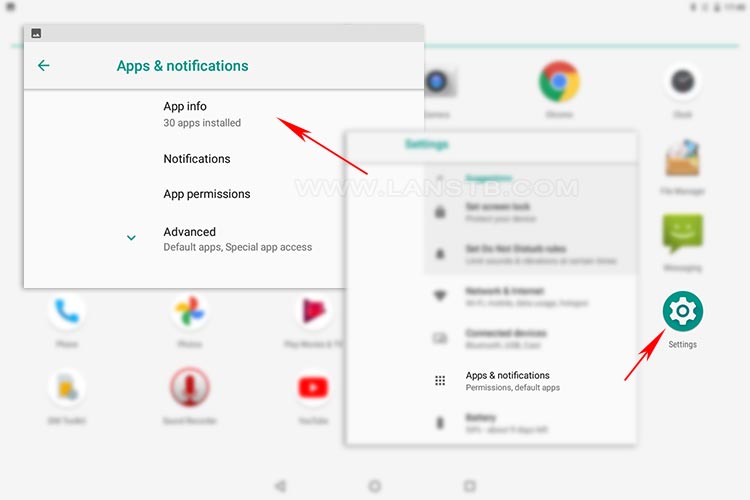
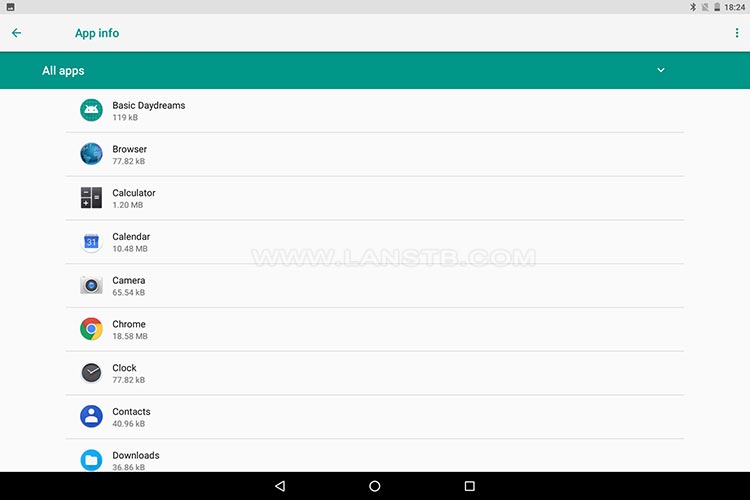
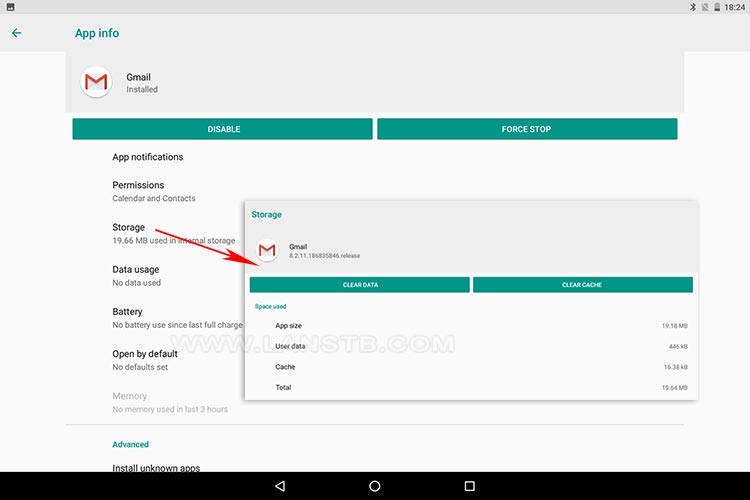
Tips: the actual structure, settings, or UI may vary for different tablets and system versions. However, the operation would be similar. Please don\'t hesitate to let us know if there is any issue with using our products.